How to instal FreeSBC on Proxmox VE
5 posters
Page 1 of 1
 How to instal FreeSBC on Proxmox VE
How to instal FreeSBC on Proxmox VE
Proxmox VE is a complete open-source virtualization platform based on KVM hypervisor and LXC containers includes software-defined storage and networking functionality on a single platform, high availability clusters, and disaster recovery tools with the easy of use web management interface.
This step-by-step guide helps to install and run FreeSBC KVM image to Proxmox platform. The installation requires root-level access to Proxmox host and can not be completed with web-interface only.
1. Download and unzip correct image
In the Download Section, while filling the form, choose correct platform "KVM".
As a result you should got file fresbc_kvm.qcow2.
Please, mention "Product Key" and keep containing email in a safe place.
2. Upload image file to Proxmox host
For example, using WinSCP SFTP Client .
All the next step assumed that image file fresbc_kvm.qcow2 resides in the /root directory
3. Create VM for your SBC
Define the amount of CPUs and RAM according to guidlines for Openstack installiation.
Follow the VM creation process by dialog tabs as below
General: choose VM name and location as usual. This manual uses VM ID 1000 as a reference.
OS: check "Do not use any media", keep default Linux OS with 4.X/3.X/2.6 Kernel
Hard Disk: choose your favorite device type and keep all the rest to default.
CPU: choose core count. Important: CPU Type must be set to "host".
In the advanced area parameter "CPU units" may be increased to ensure that CPU resources will be allocated to FreeSBC with priority. Refer to Proxmox docs.
Memory: Set the memory size
Network: Set up the interface you will use for management according to your network configuration. Model "VirtIO" tested, any other should work too.
Confirm: Check and confirm, but don't start VM.
3. Tune VM for your SBC
Go to "Hardware" tab on your VM, then:
a. Remove CD/DVD Drive, we don't need it.
b. Detach and delete Hard Disk, we don't need it and we will attach KVM image later
c. Add network adapters according to your network configuration. Please, mind that standalone FreeSBC needs at least one for management and one for voice for initial setup. If you wish to use HA configuration, then you need at least one more for intra-cluster communications. While network adapters may be added any time, it's a good idea to setup correct network configuration just now.
4. Attaching image file to VM
Go to Proxmox host shell and copy image file to VM's directory, root proveledges required. For VM ID 1000 and image file, located in /root this will be:
After that, we need force Proxmox to include this image to VM config file and make it available for web-interface. Do that with shell command qm rescan
Return to the web-interface and VM's Hardware tab. Now the image referenced as "Unused Disk 0". Select it and press "Edit".
Select bus/device and put "Write through" to the Cache selector. For some bugs, Proxmox VMs can't start with default in this field. Press "Add". Now the image attached as root drive. Make sure that device reference math in the "Boot Order" selector of VM's Options tab.
Now, VM is ready to run.
It's highly recommended to move the disk to ZFS storage and make a snapshot of this state to rollback in case of later installation mistakes. If you plan HA FreeSBC installation, this point is good to clone VM. Cloned VM can be configured as the secondary later.
5. First, run and get the web interface
Start VM and go to the Shell. Wait until the login prompt. Mind that web-interface need some time after login prompt appears.
If you have DHCP, the address will be assigned automatically and you can go to http://{address}:12358/ for setup.
If you have no DHCP, management address should be assigned like following:
a. Go to the Shell and log in with username "root" and password "root"
b. run tbchangeip utility
c. Select interface eth0
d. type "yes" on the question if you want to modify
e. follow the script, but only set IP address to access. All the other like DNS and domain names could be done later with web-interface
f. Type "yes" on the question about config apply, but check the changes before
g. Type "yes" on the question if you want to activate configuration now.
After that, we have the address configured statically on eth0 and can go http://{address}:12358/ for configuration.
Important High-Availability and license remark
Please, be advised, that:
1. The product license is bound to the fingerprint which depends on the physical machine. If you move VM between nodes - license becomes invalid, and everything stop working. This is true for both primary and secondary.
2. If you create a new VM or clone VM - you need a new license.
3. You need separate Product Key for secondary server, so you have to go to Download section again and fill the form to get another Product Key.
4. The product key may be set only once initial installation. If your license invalidated and you are not able to return your VM in the last working place and state, you only have to reinstall FreeSBC.
So, the usage of Proxmox HA features is very questionable and potentially lead to license problems.
This step-by-step guide helps to install and run FreeSBC KVM image to Proxmox platform. The installation requires root-level access to Proxmox host and can not be completed with web-interface only.
1. Download and unzip correct image
In the Download Section, while filling the form, choose correct platform "KVM".
As a result you should got file fresbc_kvm.qcow2.
Please, mention "Product Key" and keep containing email in a safe place.
2. Upload image file to Proxmox host
For example, using WinSCP SFTP Client .
All the next step assumed that image file fresbc_kvm.qcow2 resides in the /root directory
3. Create VM for your SBC
Define the amount of CPUs and RAM according to guidlines for Openstack installiation.
Follow the VM creation process by dialog tabs as below
General: choose VM name and location as usual. This manual uses VM ID 1000 as a reference.
OS: check "Do not use any media", keep default Linux OS with 4.X/3.X/2.6 Kernel
Hard Disk: choose your favorite device type and keep all the rest to default.
CPU: choose core count. Important: CPU Type must be set to "host".
In the advanced area parameter "CPU units" may be increased to ensure that CPU resources will be allocated to FreeSBC with priority. Refer to Proxmox docs.
Memory: Set the memory size
Network: Set up the interface you will use for management according to your network configuration. Model "VirtIO" tested, any other should work too.
Confirm: Check and confirm, but don't start VM.
3. Tune VM for your SBC
Go to "Hardware" tab on your VM, then:
a. Remove CD/DVD Drive, we don't need it.
b. Detach and delete Hard Disk, we don't need it and we will attach KVM image later
c. Add network adapters according to your network configuration. Please, mind that standalone FreeSBC needs at least one for management and one for voice for initial setup. If you wish to use HA configuration, then you need at least one more for intra-cluster communications. While network adapters may be added any time, it's a good idea to setup correct network configuration just now.
4. Attaching image file to VM
Go to Proxmox host shell and copy image file to VM's directory, root proveledges required. For VM ID 1000 and image file, located in /root this will be:
- Code:
cp -v /root/freesbc_kvm.qcow2 /var/lib/vz/images/1000/
After that, we need force Proxmox to include this image to VM config file and make it available for web-interface. Do that with shell command qm rescan
- Code:
# qm rescan
rescan volumes...
VM 1000: add unreferenced volume 'local:1000/freesbc_kvm.qcow2' as 'unused0' to config.
#
Return to the web-interface and VM's Hardware tab. Now the image referenced as "Unused Disk 0". Select it and press "Edit".
Select bus/device and put "Write through" to the Cache selector. For some bugs, Proxmox VMs can't start with default in this field. Press "Add". Now the image attached as root drive. Make sure that device reference math in the "Boot Order" selector of VM's Options tab.
Now, VM is ready to run.
It's highly recommended to move the disk to ZFS storage and make a snapshot of this state to rollback in case of later installation mistakes. If you plan HA FreeSBC installation, this point is good to clone VM. Cloned VM can be configured as the secondary later.
5. First, run and get the web interface
Start VM and go to the Shell. Wait until the login prompt. Mind that web-interface need some time after login prompt appears.
If you have DHCP, the address will be assigned automatically and you can go to http://{address}:12358/ for setup.
If you have no DHCP, management address should be assigned like following:
a. Go to the Shell and log in with username "root" and password "root"
b. run tbchangeip utility
c. Select interface eth0
d. type "yes" on the question if you want to modify
e. follow the script, but only set IP address to access. All the other like DNS and domain names could be done later with web-interface
f. Type "yes" on the question about config apply, but check the changes before
g. Type "yes" on the question if you want to activate configuration now.
After that, we have the address configured statically on eth0 and can go http://{address}:12358/ for configuration.
Important High-Availability and license remark
Please, be advised, that:
1. The product license is bound to the fingerprint which depends on the physical machine. If you move VM between nodes - license becomes invalid, and everything stop working. This is true for both primary and secondary.
2. If you create a new VM or clone VM - you need a new license.
3. You need separate Product Key for secondary server, so you have to go to Download section again and fill the form to get another Product Key.
4. The product key may be set only once initial installation. If your license invalidated and you are not able to return your VM in the last working place and state, you only have to reinstall FreeSBC.
So, the usage of Proxmox HA features is very questionable and potentially lead to license problems.
pavlyuts- Number of Messages : 11
Point : 21
Registration Date : 2018-11-10
 Importing qcow2 to local-lvm
Importing qcow2 to local-lvm
root@pve01:~# qm importdisk 106 freesbc_kvm.qcow2 local-lvm
Using default stripesize 64.00 KiB.
Logical volume "vm-106-disk-0" created.
(100.00/100%)
Using default stripesize 64.00 KiB.
Logical volume "vm-106-disk-0" created.
(100.00/100%)
paratus- Number of Messages : 8
Point : 14
Registration Date : 2019-07-08
 Re: How to instal FreeSBC on Proxmox VE
Re: How to instal FreeSBC on Proxmox VE
Thanks, I'm just forgot this command while cp easy for me )))paratus wrote:root@pve01:~# qm importdisk 106 freesbc_kvm.qcow2 local-lvm
Using default stripesize 64.00 KiB.
Logical volume "vm-106-disk-0" created.
(100.00/100%)
This do about the same like manual copy and rescan, and you need all the other steps before and after )))
pavlyuts- Number of Messages : 11
Point : 21
Registration Date : 2018-11-10
 Re: How to instal FreeSBC on Proxmox VE
Re: How to instal FreeSBC on Proxmox VE
Great explanation, thank you.
Just a tip. I installed the FreeSBC in a Proxmox 6.1-8 server but after finished I received a error related to "tboam_app:" module. Something related to SSE 4.2 instruction not suported in my CPU.
I fix this changig the CPU type inside the VM hardware config tab from "default KVM/64" to "host".
Just a tip. I installed the FreeSBC in a Proxmox 6.1-8 server but after finished I received a error related to "tboam_app:" module. Something related to SSE 4.2 instruction not suported in my CPU.
I fix this changig the CPU type inside the VM hardware config tab from "default KVM/64" to "host".
daniel.lauck- Number of Messages : 1
Point : 1
Registration Date : 2020-05-06
 guest cointrol agent missing
guest cointrol agent missing
Hi these are good instructions, but I'm finding it frustrating to not have the qemu-guest-agent package installed in the KVM version, as ProxMox relies on it to control the VM when shutting down or migrating it to another host in your HA proxmox cluster. Without it, I'm having to connect separately to prosbc, shut it down, then do whatever I need to do with the host (upgrade or update or whatever). Would it be possible to get the qemu-guest-agent package installed in the KVM image? OR maybe make it available as a package in your repo? It is more pertinent than ever now, since the sale VMWare, as people are moving to alternative hypervisors like Proxmox, KVM, etc
Thanks!
Thanks!
krashcoarse- Number of Messages : 1
Point : 1
Registration Date : 2024-07-10
 Re: How to instal FreeSBC on Proxmox VE
Re: How to instal FreeSBC on Proxmox VE
Hi Krashcoarse
Thanks for your recommendation. We will open an internal ticket for the Qemu-guest-agent.
Thanks for your recommendation. We will open an internal ticket for the Qemu-guest-agent.
 Similar topics
Similar topics» Can we run FreeSBC on Proxmox VE platform?
» Endpoint sends the register request to FreeSBC however the FreeSBC is not forwarding it to the registrar
» proxmox HA
» Migrate to the VM on the proxmox
» Proxmox installation
» Endpoint sends the register request to FreeSBC however the FreeSBC is not forwarding it to the registrar
» proxmox HA
» Migrate to the VM on the proxmox
» Proxmox installation
Page 1 of 1
Permissions in this forum:
You cannot reply to topics in this forum